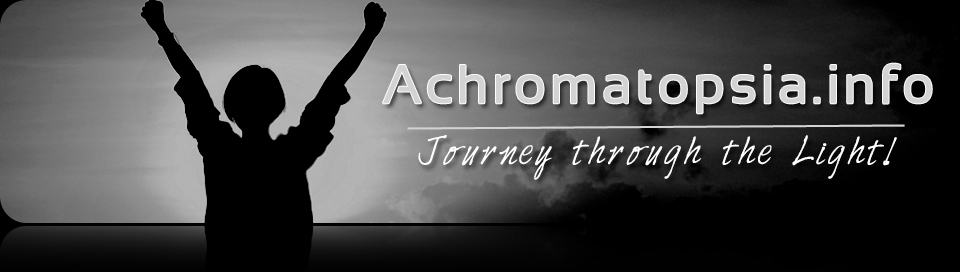Computers are great equalizers for the visually impaired. You may take a number of steps to improve your ability to view a computer screen, see the display and operate the mouse. New operating systems are adding more and better magnification systems to improve access.
The following items may help you function better on the computer:
Adapting the Computer Work Area: Achromats must design the computer work environment to control light and glare. Bright surfaces or windows must be covered to control light. Overhead lights need to be behind the patient or to the side. The surface of counters or desktops should be a dull or matte finish.
Larger Monitors: Enlarging the monitor you use will increase the font size and using a flat panel monitor to increase contrast. Today 22 inch and larger monitors are available at reasonable prices. If you are using a smaller monitor, consider going to a larger monitor but be sure you compare the screen contrast of monitors.
Modify the Keyboard: Seeing the keys may be difficult for some achromats. If you are not a skilled typest, enlarging the letters and numbers on the keyboard can help. You can obtain Keycaps to paste over the existing keyboard or purchase a special keyboard with already has large letters. It may be helpful to paste LocDots, stick on tactile dots, on some keys that can be confused like control versus shift key or on a delete key.
Dedicated Computer Eyeglasses: Discuss your computer problems with your low vision specialist. Computer use is a near task but most people try to do it through the top of their general eyewear, which is set for distance. If you are visually impaired, and especially if over age 35, you may find this very uncomfortable. Several forms of dedicated computer glasses can be designed to improve clarity to the screen and prevent uncomfortible head tiliting to try an see through a bifocal.
Microsoft Magnifier Mouse: The Microsoft Magnifier Mouse has a side button that brings up a magnification window. It is helpful for quick enlargement of a section of text on the screen.
Low Browse: Lowbrose is a free software plug in to the free Firefox browser that creates a line of enlarged text at the top of the screen without effecting the overall screen image. You can see enlarged text as you scroll through the document or have Lowbrose read it to you. You can change the contrast font type, size and separation of the letters. You can reach it at Lowbrowse.org.
Screen Enlargement Software: Several good forms of screen enlargement software, some also provide the ability to read text to you.